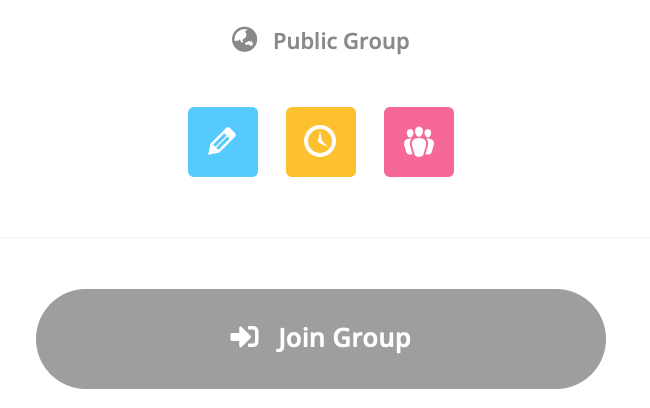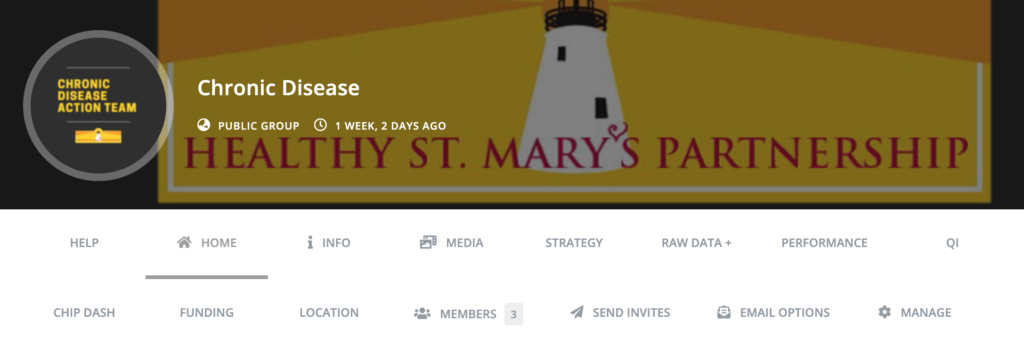How To…Customize Your Profile
Once logged in, click ‘Profile’ in the website’s main menu. In your profile, click the drop-down menu on the far right-hand side of the profile feature tabs as shown in the image above.
In ‘Profile Settings’ you can edit:
- Name
- Email Address
- Zip Code (this feature is set to private automatically)
- Organization
- Job Title
In ‘Account Settings’ you can edit:
- Password
- Notification Settings
In ‘Widget Settings’ you can edit:
- About Me
- Skills
- Links to your projects and programs
- and so much more!
How to…Use Action Groups
To join an existing Action Group, visit the ‘Groups’ page from the website main menu and simply click the “Join Group” button.
The feature tabs located within Action Groups perform different functions that help organize a groups’ efforts, track successes, and communicate benefits to stakeholders.
“Home,” contains an ongoing activity feed of things that have happened in that group. It’s always a great idea to see what’s happening when you first join a new action group. In the ‘Home’ tab, you can post a new action group activity message. It’s a good idea to post an activity message anytime you:
- Have a question
- Have an upcoming event or meeting
- Are working on implementing a strategy
- Or, have anything to share!
The “Strategy” tab details the groups overall strategy, and what they’re hoping to achieve.
The “Raw Data +” tab is where all of the data lives. Currently the 4 action groups have been updated to include all data points laid out in the Healthy St. Mary’s 2026 Plan.
The “PM & Qi” tabs uses the data entered in the “Raw Data +” tab to show trends in data and track progress toward meeting goals. They also lay out the PDSA process for tracking strategies a group is implementing in the community.
The “CHIP Dash” tab will be used as we move into our third local health improvement cycle in the coming years.
The “Media” tab is a place to store final materials such as flyers, handbooks, or other resources that are published.
The “Members” tab will show you all of the planning partners who have joined your Action Group.
The “Send Invites” tab will allow you to invite planning partners to join your Action Group.
The “Email Options” tab will allow you to turn off or on your email alerts for that group, or switch between instant alerts and digest options
How to…Launch a New Group in the Planning Tool
Action Groups can be made for any groups, coalitions, or projects in St. Mary’s!
Contact us at stmaryspartnership@gmail.com if you’d like to create a new action group!